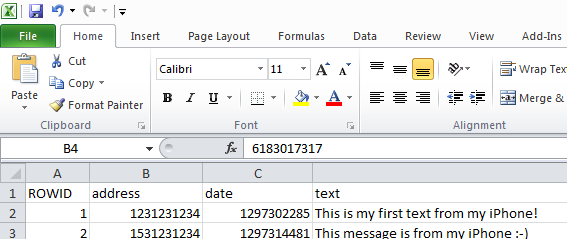How to Backup iPhone SMS Messages on Windows
1. Locate the file 3d0d7e5fb2ce288813306e4d4636395e047a3d28 on your hard drive.
It is located at:
C:Users[your username]Application DataApple ComputerMobileSyncBackup[some id]3d0d7e5fb2ce288813306e4d4636395e047a3d28.mddata (Windows 7)
- or -
C:Documents and Settings[Username]Application DataApple ComputerMobileSyncBackup[some ID]3d0d7e5fb2ce288813306e4d4636395e047a3d28 (Windows XP)
Copy it to a safe location for your use.
2. Download SQLite Database Browser
This is open-source software. Download from Sourceforge.
3. Open the file in SQLite Database Browser, and export table as CSV
First open the file. Then go to File > Export > Table as CSV. Save it as a CSV file, and now you can open this is Excel as a permanent backup.
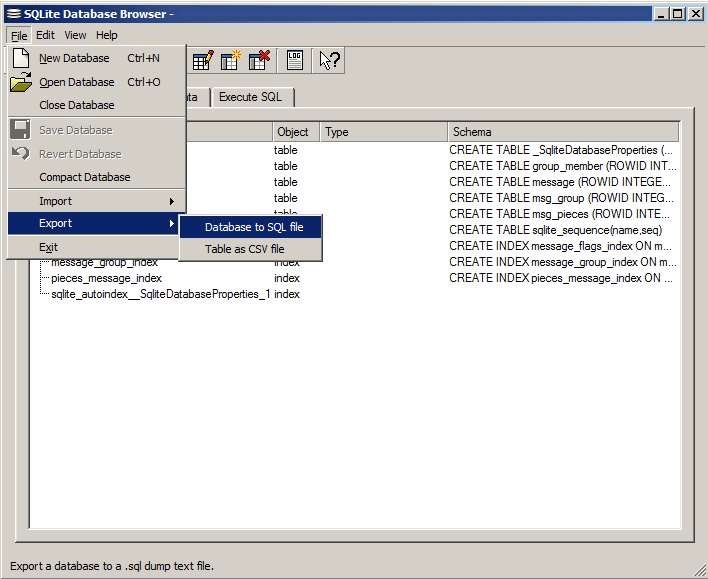
4. Read your text messages!
Note that the date column is in UNIX POSIX time. You can do one-off coversions by copying the date number into UNIX Online Conversion or you can insert a column and put in a formula to convert the UNIX time into normal dates:
=CELL/(60*60*24)+"1/1/1970"
Be sure to “format cells” as “date” or “time.”
Subscribe
Get an email summary of my blog posts (four per year):
... or follow the blog here: